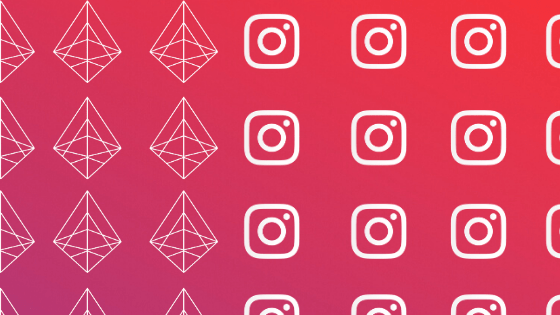
500 million people use Instagram stories every day. Yes, five hundred million, that was not a typo. It makes sense: Instagram has been steadily rising in the ranks of the social media platforms for years now and video content, as you well know, is performing better and better. Gen Z watches 30+ videos a DAY, and that number is growing across generations in an exponential way.
Today we’re going to cover Instagram Stories: what they are, why they’re important for your business/brand, and how the heck you make them. (Note: It’s easy as heck and once you start it’s hard to stop).
What are Instagram Stories?
Introduced in August 2016, Instagram Stories were Insta’s way of combating the rising popularity of SnapChat (this isn’t speculation, Instagram CEO, Kevin Systrom has openly admitted it). Stories allowed users to post short-form videos or images that would disappear after about 24 hours. It was a place for users to share dumb or random things that they didn’t necessiarly want on their grid, but wanted other users to see.
Stories blew up so fast that in November of the same year, Instagram added the option for Live stories or the ability to broadcast / stream live video to followers. Brands and influencers hopped on the stories bandwagon and, 4 years later, there are popular content creators who ignore their grid almost entirely to post dozens of stories a day.
Features like @mentions, emojis, and animated stickers make stories that much more fun and they’re now a very popular way for brands to advertise sales, events, blogs, and other promotions they want their followers to see.
Why Instagram stories are important for your business
The 500 million users stat was pretty legit, but I have more stats (of course). Whether you’re a business owner weighing the pros and cons of stories or a marketer wanting to make a case for stories to your team, here are some things that can’t be ignored:
- ⅓ of the most viewed stories come from businesses. (Source)
- 53 minutes is the average amount of time users spend on Instagram every day. (Source)
- 112.5 million is the number of users in the US that Instagram will reach this year. (Source)
- 37% of Americans between the ages of 18 – 65+ are active users on Instagram, though it has much higher user percentages for the ages of 18 – 45. Basically, your customers are on it. (Source)
- 90% of Instagram accounts follow at least one business. (Source)
- 83% of Instagram users say they use the platform to discover new products and services. (Source)
There are more stats (of course there are more stats) but at the end of the day, the most important thing to note is that your competitors are probably already on Instagram and if you’re not working the platform to its fullest, you’re losing out on revenue.
How to make an Instagram Story
Well, well, well. We’ve come to it. We defined what they are, why they’re important so…how do you make one?
The good news? It’s ridiculously easy (and tbh, super fun) to make them .

- Find Your Stories
Press the Home icon (shaped like a lil’ house) on the bottom of your screen to go to your feed page. At the top of the page (pictured above), you’ll see a row of circles. These circles are where stories live. You’ll see your brand’s icon with a little blue + sign. Go ahead and click on it.

- Go to the “maker screen”
Once you tap that little plus sign, you’ll be taken to what I dubbed the maker screen because it’s where you make your story. You’ll see yourself (the default camera position is selfie so BE PREPARED) and then you see a white circle that you can tap to take a picture, you can scroll to the right to add filters to your image to sass it up a bit, and you can import images from your gallery. The cool thing about stories is that they allow you, your brand, and your business to have more personality.
- Take a photo or video
To take a photo just tap the circle at the bottom of the screen. To take a video press and hold the circle. As you record the video, a colored outline of the circle will appear. Once the circle is outlined all the way, the video is over and you can either stop or stories will automatically begin a new video for you.

- Gussy up your story.
Once your pic or video is completed, you’ll see the design options as pictured above. (Please note, I picked out this screenshot myself in the hopes it would make you laugh, let me know if it did). Here are what the icons on the screen mean:

- X: Discards the video or image, pressing this will take you back to the maker screen.
- Happy face emoji: Pressing this will allow you to add filters to the image or video after it’s been taken.
- Volume icon: This will allow you to mute the sound.
- Link icon: This is if you’re doing branded content with a partner. Insta rules state that paid partnerships MUST be transparent so if you’re making a story and you’re being paid to do it, you gotta click this and let IG add the “paid partnership with” label to the story.
- The down arrow: Tap this to download your video or image. All design elements in the video or on the photo will also be downloaded.
- Square face with the lower right corner folded up: This is my favorite part: STICKERS!! The home page of the stickers tool will show you the most popular stickers and it’s here you can add things like location, donation, @mentions, hashtags, polls, etc. to your story. Since Monday was National Puppy Day I searched for “puppy” and the search appeared thusly:

- HOW TO: To add a sticker, just click on it and it will appear on your design screen. You can adjust size and position by expanding and moving the image around with your finger. If you saw the Insta story I posted on VINE yesterday, the dog animation will now make sense.
- Squiggly line: This allows you to freehand doodle on your story using various styles and colors.
- Aa: Tapping this allows you to type a message over the top of your story. There are a few different types of fonts you can use: Classic, Modern, Neon, Typewriter, and Strong. You can also select different colors for your text.
Note: If you want a message with a bunch of different text colors, you’ll need to make each color it’s own section as you can’t highlight and change the colors within a section. I added black neon to the aforementioned Insta story I created on Tuesday. Just type in your message and select done. You can move the text around with your finger to get it placed just right. - To Delete an element: The delete option for elements it not obvious but it’s easy once you know! To delete an element like a sticker, doodle, text, etc. simply drag the element towards the bottom of the screen. A little trashcan icon will appear, drag the element over to that and WHOOSH! The element is deleted!

At the bottom fo the design screen you’ll see the options listed above. Here’s what they do:
- Your Story: Pressing this will upload your story into your Insta Stories and will be viewable right away.
- Close friends: If you have designated people you follow as close friends, only they will be able to see your stories.
- Send to: This allows you to send to your story, close friends, or individuals or chat groups you have going on Instagram already.

Once you share your story (an example is posted above), you’ll have the option to Share, Highlight, or More.
- Share: You can copy the link to the story and send via text, skype, messenger, etc. The world is your oyster now!

- Highlight: Highlights are a cool feature that was added to stories after the fact. Instead of your content falling into a void after 24 hours you can now save them into highlights. You can see a brand’s highlights on their grid screen (pictured above). You can name your highlights based on products, blogs, subject matter, etc. and store stories related to that in that highlight. This allows users to see your archived Instagram stories and get to know your brand/services/products/personality a little bit better.
- More: This lets you delete, save, send to, share as a post, tag business partner, copy link, share to another platform, adjust story settings, or promote through paid ads.
That’s the story of Instagram Stories
Well, now you know! As you build your following and increase your engagement, other stories options will be made available to you like “swipe up” which allows you to show more content directly from your story. A lot of large, e-commerce brands use this and you’ve probably seen it before.
As a business, the more active you are on Instagram, the more tools you’ll get! So, be social, have fun making stories and be sure to @mention us in a story you’ve made if you found this blog helpful!

